Cybercure IT Support. Pembrokeshire.
Providing technological help is what we do... Need help? Give us a Call : 0345 548 9876
Sunday 9 November 2014
How To De-Register iMessage If You’ve Switched Platforms With Apple’s New Tool
Friday 7 November 2014
Five reasons why your computer crashes
1. Hardware conflict
The number one reason why Windows crashes is hardware conflict. Each hardware device communicates to other devices through an interrupt request channel (IRQ). These are supposed to be unique for each device.
For example, a printer usually connects internally on IRQ 7. The keyboard usually uses IRQ 1 and the floppy disk drive IRQ 6. Each device will try to hog a single IRQ for itself. If there are a lot of devices, or if they are not installed properly, two of them may end up sharing the same IRQ number. When the user tries to use both devices at the same time, a crash can happen. The way to check if your computer has a hardware conflict is through the following route:
* Start-Settings-Control Panel-System-Device Manager.
Often if a device has a problem a yellow '!' appears next to its description in the Device Manager. Highlight Computer (in the Device Manager) and press Properties to see the IRQ numbers used by your computer. If the IRQ number appears twice, two devices may be using it. Sometimes a device might share an IRQ with something described as 'IRQ holder for PCI steering'. This can be ignored. The best way to fix this problem is to remove the problem device and reinstall it.
Sometimes you may have to find more recent drivers on the internet to make the device function properly. A good resource is www.driverguide.com. If the device is a soundcard, or a modem, it can often be fixed by moving it to a different slot on the motherboard (be careful about opening your computer, as you may void the warranty). When working inside a computer you should switch it off, unplug the mains lead and touch an unpainted metal surface to discharge any static electricity. To be fair to Microsoft, the problem with IRQ numbers is not of its making. It is a legacy problem going back to the first PC designs using the IBM 8086 chip. Initially there were only eight IRQs. Today there are 16 IRQs in a PC. It is easy to run out of them. There are plans to increase the number of IRQs in future designs.
2. Bad Ram
Ram (random-access memory) problems might bring on the blue screen of death with a message saying Fatal Exception Error. A fatal error indicates a serious hardware problem. Sometimes it may mean a part is damaged and will need replacing. But a fatal error caused by Ram might be caused by a mismatch of chips. For example, mixing 70-nanosecond (70ns) Ram with 60ns Ram will usually force the computer to run all the Ram at the slower speed. This will often crash the machine if the Ram is overworked. One way around this problem is to enter the BIOS settings and increase the wait state of the Ram. This can make it more stable. Another way to troubleshoot a suspected Ram problem is to rearrange the Ram chips on the motherboard, or take some of them out. Then try to repeat the circumstances that caused the crash. When handling Ram try not to touch the gold
connections, as they can be easily damaged. Parity error messages also refer to Ram. Modern Ram chips are either parity (ECC) or non parity (non-ECC). It is best not to mix the two types, as this can be a cause of trouble.
EMM386 error messages refer to memory problems but may not be connected
to bad Ram. This may be due to free memory problems often linked to old
Dos-based programmes.
3. BIOS settings
Every motherboard is supplied with a range of chipset settings that are decided in the factory. A common way to access these settings is to press the F2 or delete button during the first few seconds of a boot-up. Once inside the BIOS, great care should be taken. It is a good idea to write down on a piece of paper all the settings that appear on the screen. That way,
if you change something and the computer becomes more unstable, you will know what settings to revert to.
A common BIOS error concerns the CAS latency. This refers to the Ram. Older EDO (extended data out) Ram has a CAS latency of 3. Newer SDRam has a CAS latency of 2. Setting the wrong figure can cause the Ram to lock up and freeze the computer's display.
Microsoft Windows is better at allocating IRQ numbers than any BIOS. If possible set the IRQ numbers to Auto in the BIOS. This will allow Windows to allocate the IRQ numbers (make sure the BIOS setting for Plug and Play OS is switched to 'yes' to allow Windows to do this.).
4. Hard disk drives
After a few weeks, the information on a hard disk drive starts to become piecemeal or fragmented. It is a good idea to defragment the hard disk every week or so, to prevent the disk from causing a screen freeze. Go to
* Start-Programs-Accessories-System Tools-Disk Defragmenter
This will start the procedure. You will be unable to write data to the hard drive (to save it) while the disk is defragmenting, so it is a good idea to schedule the procedure for a period of inactivity using the Task Scheduler. The Task Scheduler should be one of the small icons on the bottom right of the Windows opening page (the desktop). Some lockups and screen freezes caused by hard disk problems can be solved by reducing the read-ahead optimisation. This can be adjusted by going to
* Start-Settings-Control Panel-System Icon-Performance-File System-Hard Disk.
Hard disks will slow down and crash if they are too full. Do some housekeeping on your hard drive every few months and free some space on it. Open the Windows folder on the C drive and find the Temporary Internet Files folder. Deleting the contents (not the folder) can free a lot of space. Empty the Recycle Bin every week to free more space. Hard disk drives should
be scanned every week for errors or bad sectors. Go to
* Start-Programs-Accessories-System Tools-ScanDisk
Otherwise assign the Task Scheduler to perform this operation at night when
the computer is not in use.
Fatal OE exception errors and VXD errors are often caused by video card
problems. These can often be resolved easily by reducing the resolution of the video
display. Go to
* Start-Settings-Control Panel-Display-Settings
Here you should slide the screen area bar to the left. Take a look at the colour
settings on the left of that window. For most desktops, high colour 16-bit
depth is adequate. If the screen freezes or you experience system lockups it might be due to the video card. Make sure it does not have a hardware conflict. Go to
* Start-Settings-Control Panel-System-Device Manager
Here, select the + beside Display Adapter. A line of text describing your video
card should appear. Select it (make it blue) and press properties. Then select
Resources and select each line in the window. Look for a message that says No
Conflicts. If you have video card hardware conflict, you will see it here. Be careful at this
point and make a note of everything you do in case you make things worse. The way to resolve a hardware conflict is to uncheck the Use Automatic Settings box and hit the Change Settings button. You are searching for a setting that will display a No Conflicts message.
Another useful way to resolve video problems is to go to
* Start-Settings-Control Panel-System-Performance-Graphics
Here you should move the Hardware Acceleration slider to the left. As ever, the most common cause of problems relating to graphics cards is old or faulty drivers (a driver is a small piece of software used by a computer to communicate with a device). Look up your video card's manufacturer on the internet and search for the most recent drivers for it.
Wednesday 5 November 2014
5 VERY IMPORTANT COMPUTER SECURITY TIPS THAT EVERYONE SHOULD KNOW
- Finally,
Abstain from getting hacked, always beware while Browsing Internet, don’t
transfer and install everything and anything on your PC or Laptop.
- Always
check the sources of software system and websites that you just use to
download programs.
- Don’t
be silly and amateur hackers won’t be able to do anything to you (while
serious and skilled hackers will not have any interest to hack you)
Monday 20 October 2014
How to Stop Apple From Snooping on Your OS X Yosemite Searches
Today’s web users have grudgingly accepted that search terms they type into Google are far from private. But over the weekend, users of Apple’s latest operating system discovered OS X Yosemite pushes the limits of data collection tolerance one step further: its desktop search tool Spotlight uploads your search terms in real time to Apple’s remote servers, by default.
Fortunately for Apple’s angry users, however, this is one privacy invasion that’s easy to cut short.
Apple describes the new “feature” as an effort to include search results in Spotlight from iTunes, its App Store, and the Internet. If the user has enabled “Location Services” on his or her Mac, the computer’s location will be siphoned up to Apple, too, “to make suggestions more relevant to you.” And Apple notes on a Spotlight preferences description that the search terms will also be shared with Microsoft’s Bing search engine, an even more surprising destination for queries that Mac users likely believed they were typing in the privacy of their own computer.
“This is a very disappointing move for Apple,” said Runa Sandvik, a privacy-focused developer for the Freedom of the Press Foundation and a former developer for the anonymity software Tor. Why is this such a problem? She points to the hypothetical example of a journalist searching for sensitive files on his or her own computer, words which would then be shared with both Apple and Microsoft.
Sandvik notes that Apple doesn’t collect the private results of those desktop searches, and that Microsoft receives only common search terms from Spotlight without any personally identifying information about users. But given that Yosemite’s search-term-sucking setting is enabled by default, many users won’t even be aware of it. “For Apple to automatically learn about your location and your search terms when you’re using your computer normally isn’t something a lot of people would approve of if they knew about it,” Sandvik
Luckily, Yosemite’s search-snooping can be switched off in seconds. In Mac OS X’s System Preferences, the functions can be found under “Spotlight” and then “Search Results.” From there you need to disable “Spotlight Suggestions,” “Bookmarks and History,” and “Bing Web Searches.” If you use Safari you will then need to disable the same “Spotlight Suggestions” function in the browser (under “Preferences” and then “Search”) to avoid having terms you type into its address bar shared with Apple by default too.
To make that privacy fix even simpler, developer Landon Fuller has written it into a simple Python script that he calls “Fix-MacOSX,” which he’s made available for download. “Mac OS X has always respected user privacy by default, and Mac OS X Yosemite should too,” the site reads. “Since it doesn’t, you can use the code to the left to disable the parts of Mac OS X which are invasive to your privacy.” The script is only the first step in what Fuller describes as a continuing project to identify ways that Yosemite “phones home” to Apple and to plug those privacy leaks.
As easy as the fix for Apple’s new Spotlight leaks may be, it’s unlikely most people will change their default settings, says Sandvik. That could potentially make their search and location data available to marketers or even law enforcement. She contrasts Apple’s aggressive new desktop data collection with its move to encrypt iOS devices so that even police with a warrant can’t force Apple to unlock them—a change widely applauded by privacy advocates. “Apple is talking about encryption in iOS on the one hand, and then they make this move with OS X, to enable all this logging and tracking by default,” she says. “It’s something not a lot of users are going to be aware of.”
We have reached out to Apple for comment and will update if we hear back.
Sunday 19 October 2014
Internet trolls to get longer sentences

 Internet trolls could face up to two years in jail under new laws, Justice Secretary Chris Grayling has said.
Internet trolls could face up to two years in jail under new laws, Justice Secretary Chris Grayling has said.He told the Mail on Sunday quadrupling the current maximum six-month term showed his determination to "take a stand against a baying cyber-mob".
Mr Grayling was speaking days after TV presenter Chloe Madeley suffered online abuse, which Mr Grayling described as "crude and degrading".
She has welcomed the proposed laws but said social media should be regulated.
Social media 'venom'
Under the measures, magistrates could pass serious cases on to crown courts.
The law change is to be made as an amendment to the Criminal Justice and Courts Bill going through Parliament, and due to be debated in the House of Lords in the coming week. The Bill applies to England and Wales only.
The new measures would also give police more time to collect enough evidence to enable successful prosecutions to be brought.
Mr Grayling told the newspaper: "These internet trolls are cowards who are poisoning our national life.
"No-one would permit such venom in person, so there should be no place for it on social media. That is why we are determined to quadruple the current six-month sentence."
Miss Madeley received threats after defending her mother Judy Finnigan's comments on a rape committed by footballer Ched Evans, which she said was "non-violent" and did not cause "bodily harm".
Richard Madeley has said "prosecution awaits" those who sent "sick rape threats" to his daughter.

The justice secretary said: "As the terrible case of Chloe Madeley showed last week, people are being abused online in the most crude and degrading fashion.
"This is a law to combat cruelty - and marks our determination to take a stand against a baying cyber-mob.
"We must send out a clear message - if you troll you risk being behind bars for two years."
Extreme
Miss Madeley said she was an "avid supporter of free speech and of social networking".
"However, threats of any kind must not be interpreted as freedom of speech. Threatening to harm others is extreme and crosses the line of personal opinion into criminal behaviour.
"I am pleased the government are now talking about ways to deter trolls, and quadrupling the sentencing is a good place to start."
She added that the Malicious Communications Act is 10 years old and outdated, having been drawn up before Facebook and Twitter gained prominence.
"While I agree that spending time and money on trolls is somewhat disagreeable, social networking has become the most influential and powerful voice of the people, and the fact of the matter is it now needs to be regulated."
Claire Hardaker, an academic from Lancaster University who studies online aggression, said proving the intent of a threat on the internet was difficult for police.
"It's like your mum sending you a text saying 'I'm going to kill you' because maybe you forgot to bring something that she asked you to bring, versus somebody on the internet saying 'I'm going to kill you'," she said.
"You have to know the intent of the two different people and to know the intent of the stranger on the internet you've got to be able to read their mind.
"Proving intent, proving that they really meant it, that they had the means to carry it out, it's very difficult."
Better training
Former Conservative MP Edwina Currie, who has experienced online abuse, said people should learn to show restraint when making online comments.
"Most people know the difference between saying something nice and saying something nasty, saying something to support, which is wonderful when you get that on Twitter, and saying something to wound which is very cruel and very offensive.
"Most people know the difference - I don't think education is the issue. I think making sure society takes a dim view of the latter is exactly the right thing to do."
Labour MP Stella Creasy, who has been the target of Twitter trolls, says police and prosecutors need better training on stalking and harassment to deal with online abuse.
"We need the police and the CPS to have better training in what stalking is and what harassment is to understand that if somebody is sending messages and escalating their fixation on somebody... to be able to assess the risk the person faces," she said.
"It's no good saying we'll extend sentences if we're still reaching that barrier where people say, 'Well someone sent you a message online, don't be offended by it'."
Peter Nunn, 33, from Bristol, sent abusive Twitter messages to Ms Creasy after she campaigned to put Jane Austen on the £10 note. He was jailed for 18 weeks earlier this year.
Law change
Those who subject others to sexually offensive, verbally abusive or threatening material online are currently prosecuted in magistrates' courts under the Malicious Communications Act, with a maximum prison sentence of six months.
Under the act, which does not apply to Scotland, it is an offence to send another person a letter or electronic communication that contains an indecent or grossly offensive message, a threat or information which is false and known or believed by the sender to be false.
More serious cases could go to crown court under the new proposals, where the maximum sentence would be extended.
Mr Grayling announced earlier this month that the bill would also have an amendment dealing with so-called "revenge porn", with those posting such images on the internet facing two years in jail
When and Where to Get Android 5.0 Lollipop
Google unveiled Android 5.0 Lollipop at its I/O Developer Conference in June, though at the time it was referred to as Android L. The operating system is the most drastic change to Android since the release of Ice Cream Sandwich in late 2011. Lollipop features a redesigned user interface referred to as Material Design, along with improvements to the lock screen and notification menu. The update also delivers improved battery life and performance.
The first two devices to run Android 5.0 Lollipop are the Nexus 6 and Nexus 9, but what about your existing device?
Nexus
Google announced that the Nexus 4, Nexus 5, Nexus 7 and Nexus 10 will be updated to Android 5.0 in “the coming weeks.” The Nexus 6 and Nexus 9 will be available in early November; we expect to see updates to begin rolling out around this time.
Google Play Edition
Along with its line of Nexus devices, Google said that Google Play Edition devices will also see an update to Android 5.0 in the coming weeks. The company didn’t mention specific devices, which leads us to believe that all of them will be seeing the update. Current Google Play Edition devices include the Moto G and HTC One M8, while Google previously offered the Samsung Galaxy S4, HTC One (M7), Sony Z Ultra and LG G Pad 8.3 on the Play store.
HTC
HTC previously announced that it will begin rolling out an Android 5.0 Lollipop update to the HTC One M8 and HTC One M7 worldwide “within 90 days of receiving final software from Google,” meaning we should see the update sometime before February. The company will also update other One family members and select devices “shortly thereafter.”
Samsung
Samsung has yet to announce plans on which devices will see the update, but we fully expect most (if not all) of its 2014 portfolio to be updated and quite possibly the Galaxy S4 and Galaxy Note 3. The question is when will these devices get updated? Samsung has had a poor track record with delivering timely updates in the past.
Motorola
Motorola announced that Android 5.0 Lollipop will be coming to various devices later this year. Motorola plans to update both the first- and second-generation Moto X and Moto G, along with the Moto G with 4G LTE, Moto E, Droid Ultra, Droid Maxx and Droid Mini.
LG
LG has not yet confirmed when or which devices will be receiving the Android 5.0 update. We expect to see it on the LG G3 and G2 Pro, and quite possibly the G2 and original G Pro.
Sony
Sony is another company that hasn’t revealed its update plans. As has been the case with other companies, we expect Sony’s current lineup of devices, such as the Xperia Z3, Xperia Z3 V and Xperia Z3 compact, to see an update at some point.
Kyocera
Kyocera has also not yet announced a timeline for a Lollipop rollout.
Saturday 18 October 2014
What's New, Plus Price And Features of the New iPad

- Touch ID
- 8MP rear-facing camera
- 6.1mm thin
- 10-hour battery life
- iOS 8.1
- A8X 64-bit processor
Apple is keeping the Retina display on the iPad but where it has updated things is in the performance of the display itself.
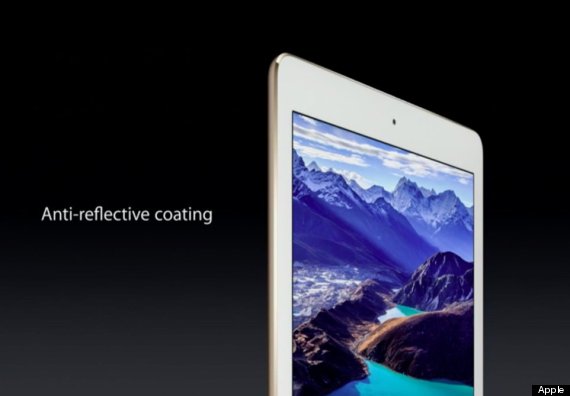
Apple hasn't sat on its laurels, the iPad Air 2 is a staggering 6.1mm thin, that's 18 per cent thinner than the last iPad Air.

Apple has seen fit to give the new iPad Air something of a major update in the processor department. The new iPad Air now sports Apple's powerful A8X 64-bit processor with Metal.

Apple as always is remaining super cagey on the type of RAM that its products have but by the sounds of it we'd be extremely surprised if it hadn't been given a boost from last year's model.
The iPad Air 2 will launch with iOS 8.1 which features a number of key changes to iOS 8 including the return of the Camera Roll and big improvements to HealthKit.
Apple is massively updating the camera on the iPad Air 2. It now features a large-sensor 8MP camera that Apple hopes developers will embrace in creating more augmented-reality experiences.
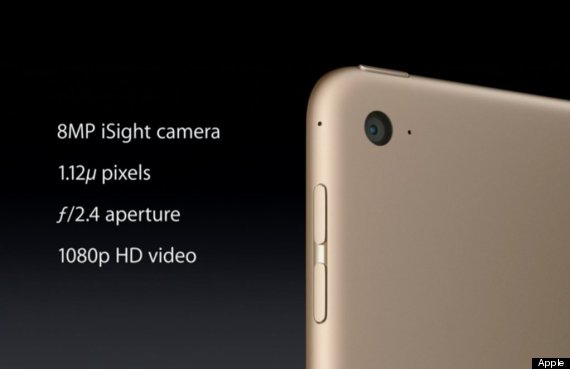
The 16GB model starts at £399 (WiFI only) and adds £80 for each upgrade through 64GB (£479), 128GB (£559).








